YOLOv8 is the most recent edition in the highly renowned collection of models that implement the YOLO (You Only Look Once) architecture. This development was done by Ultralytics, a squad renowned for their work on YOLOv3 (PyTorch fork) and YOLOv5.
Continuing the pattern set by YOLOv5, YOLOv6 and YOLOv7, we now have access not only to object detection, but also instance segmentation and image classification. The model itself was constructed in PyTorch, and is capable of running on both CPUs and GPUs. Similarly to YOLOv5, we also have several exports such as ONNX and Tensorflow SavedModel (which are not implemented yet).
The fact that we are still seeking the Papers with Code benchmark to distinguish YOLOv8 from the other state of the art real-time models is an issue to assess the “real SOTA claimed”. So, the only way to know if YOLOv8 can be a good fit for your use-case, is to try it out!
In this tutorial, we will provide you with a detailed guide on how to train the YOLOv8 object detection model on a custom dataset. You will learn how to use the fresh API, how to prepare the dataset and, most importantly, how to train and validate the model.
Let's get started!
In this article, we will try to explain how to quickly integrate this new architecture into your Picsellia Workflow.
The main things we are going to explore will be:
- How to convert a COCO Dataset into YOLO Format.
- How to Log Training Metrics to Picsellia platform.
- Saving the trained weights in order to resume training.
- Monitor your YOLO models with Picsellia monitoring service.
Obviously, we made a github repo to help you with the coding, you can find it here:
https://github.com/picselliahq/yolo-notebooks
You can also find some relevant snippets in our documentation: https://documentation.picsellia.com/recipes
Convert Picsellia COCO Dataset to YOLO Forat
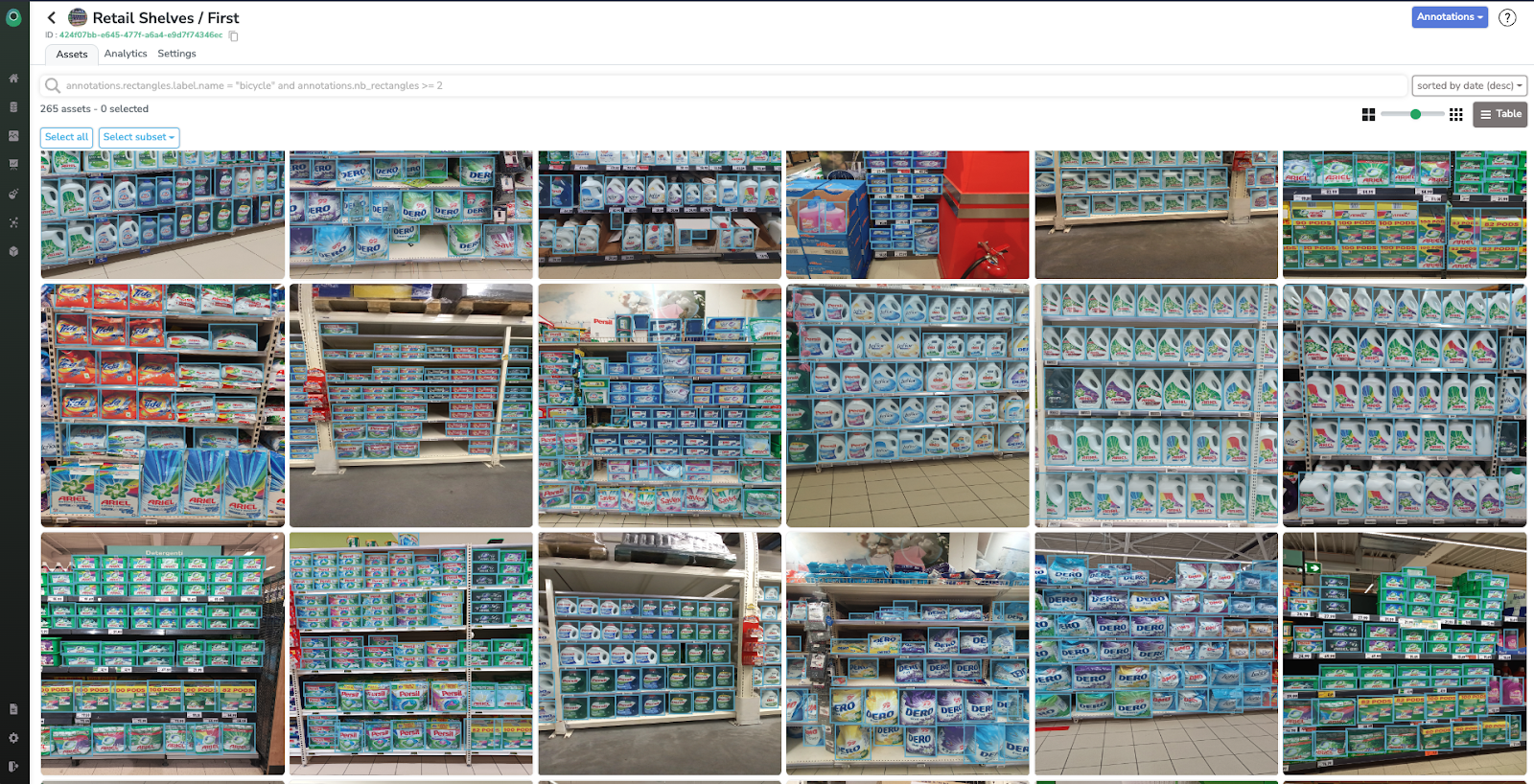
For this article we will use a retail dataset, kindly shared by our friends at Neurolabs (looking for a shelves monitoring solution? Go check them out! )
The first step to be done to use a Picsellia COCO format dataset is to go from COCO format to YOLO format :)
The COCO Format
This format is one of the most common ones ( ;) ). COCO stands for Common Object in Common Situations! It’s a Json file containing 5 keys:
- info: this part of the structure gives information about the dataset, version, time, date created, author, etc
- licenses: this part gives information about the licenses which we have for our dataset
- category: it gives the id for annotations and objects detected along with the name also we can determine subcategories in it
- images: it stores images, file names, height width, time is taken, etc
- annotations: for the id’s we have for images it contains bounding box, segmentation coordinates area here bounding box is the x1,y1,x2,y2 coordinates of the object detected while the segmentation is the object outline iscrowd it's the binary parameter that tells if there are multiple objects on the scale we can't really segment each one of them we can convert them into one large box and indicate that with iscrowd parameter
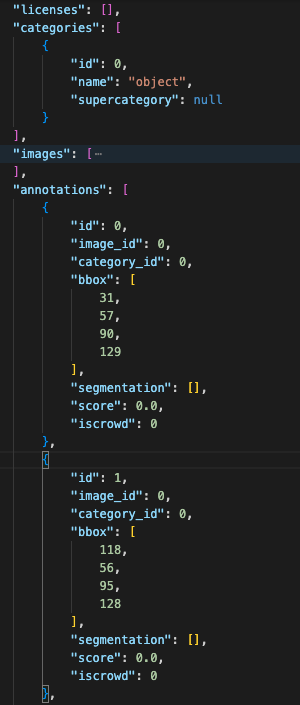
The YOLO format

Unfortunately, YOLOvX algorithms do not read COCO format. Why? I don’t know.
They want a different way of reading the labels... based of .txt files

Every image in your dataset needs to have a corresponding .txt file with all the objects of the picture with a [class_id x0 y0 x1 y1] normalized.
COCO to YOLO conversion
You will find in the repository a class called YOLOFormatter() that will do the trick for you :)
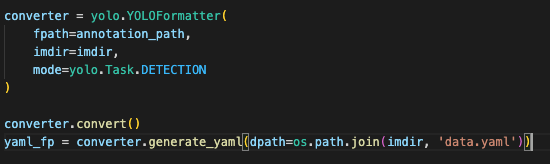
We won’t be showcasing the actual code as it’s fairly simple, but you will be able to find it here:
https://github.com/picselliahq/yolo-notebooks/blob/main/utils/yolo.py
Please note that in the repo, you will be able to convert your BBOX, polygons and classification annotations into yolo format.
How to train on custom dataset and log everything on Picsellia
Picsellia allows you to keep track of your experiments (training) on given datasets in order to ensure reproducibility of your work. To do so, you need a project on Picsellia.
Create a project on Picsellia platform

You can either do it with the UI in the projects section, or use our python SDK!
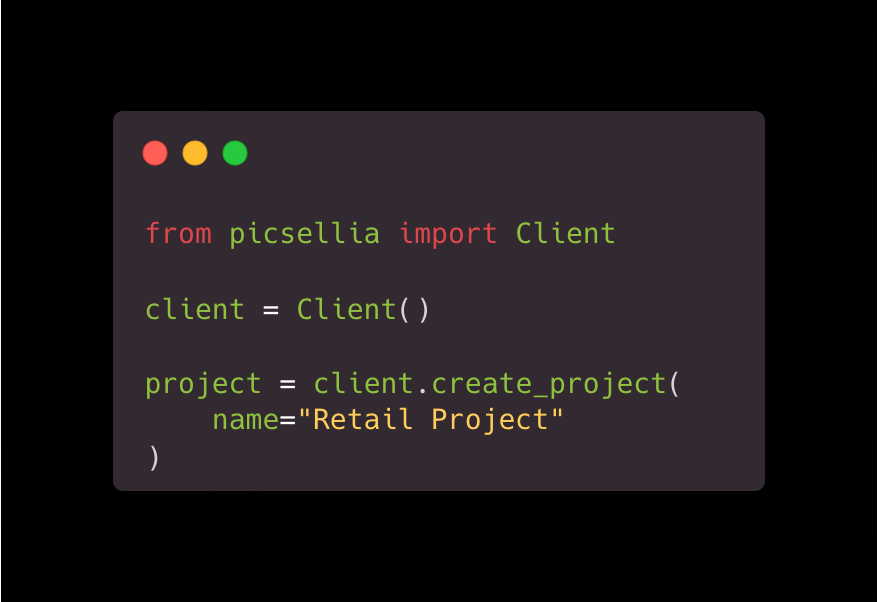
Let’s not take too much time on this part as it’s not key to this article, and dive directly into how to train YOLOv8 on your custom dataset.
The YOLOv8 python package
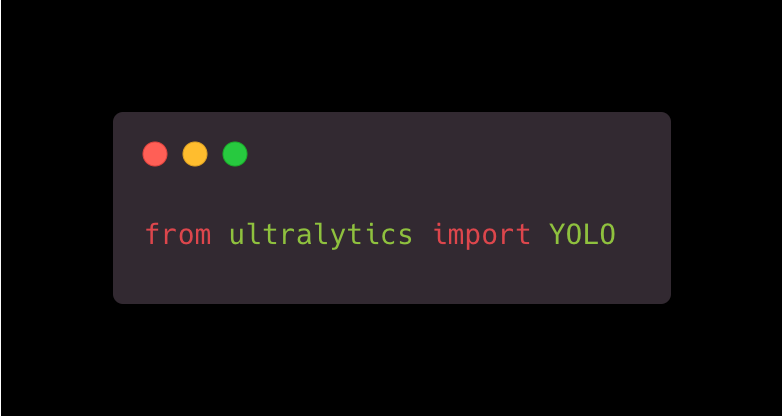
For YOLOv8, the developers strayed from the traditional design of distinct train.py, detect.py, val.py, and export.py scripts.
Providing one unified API in order to do everything :)
Pros: Easier to go from 0 to a trained and validated model!
Cons: Way harder to tweak the code to add integrations for example, like Custom Trainer Callbacks or a modified NMS algorithm.
You will be able to find more information about the API directly on Ultralytics documentation.
Now let’s see how easy it is to launch a training :)
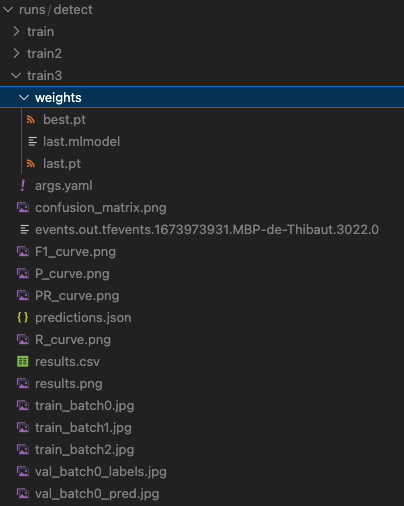
Interpreting the results
Launching training is pretty straightforward with YOLO models, at least for v5, v7 and v8. The only thing that might be confusing is the amount of logs and metrics generated.
The main metrics computed and stored are:
F1-Score
The F1-score is a commonly used metric for evaluating the performance of a binary classification model. It is the harmonic mean of precision and recall, where precision is the number of true positive predictions divided by the total number of true positive and false positive predictions, and recall is the number of true positive predictions divided by the total number of true positive and false negative predictions. The F1-score ranges from 0 to 1, with 1 being the best possible score. It is particularly useful when the class distribution is imbalanced, as it takes into account both the precision and recall of the model.
Recall
Recall refers to the ability of a model to correctly identify all relevant instances within a dataset. It is often used as a metric for evaluating the performance of a model in classification tasks, particularly in cases where the dataset is imbalanced or the cost of false negatives is high. Recall is calculated as the number of true positive predictions divided by the sum of true positive predictions and false negative predictions. A high recall value indicates that the model has a low rate of false negatives, meaning it is able to correctly identify most of the relevant instances in the dataset.
Precision-recall
Precision is the proportion of true positive predictions among all positive predictions made by the model, while recall is the proportion of true positive predictions among all actual positive instances in the dataset.
A precision-recall curve is a plot that shows the trade-off between precision and recall for different threshold settings. In a precision-recall curve, precision is plotted on the y-axis and recall is plotted on the x-axis. By changing the threshold setting, a different point on the precision-recall curve can be obtained.
Storing all the performance metrics to Picsellia experiment
The YOLOv8 python package generates curves for the above metric in a … .jpg format. This is convenient in some cases, but not in the majority of the cases, especially if you want to compare multiple trainings.
Hopefully, it also generates a results.csv file where all the tabular values are stored. This is where we will be getting the actual metrics to log into Picsellia.
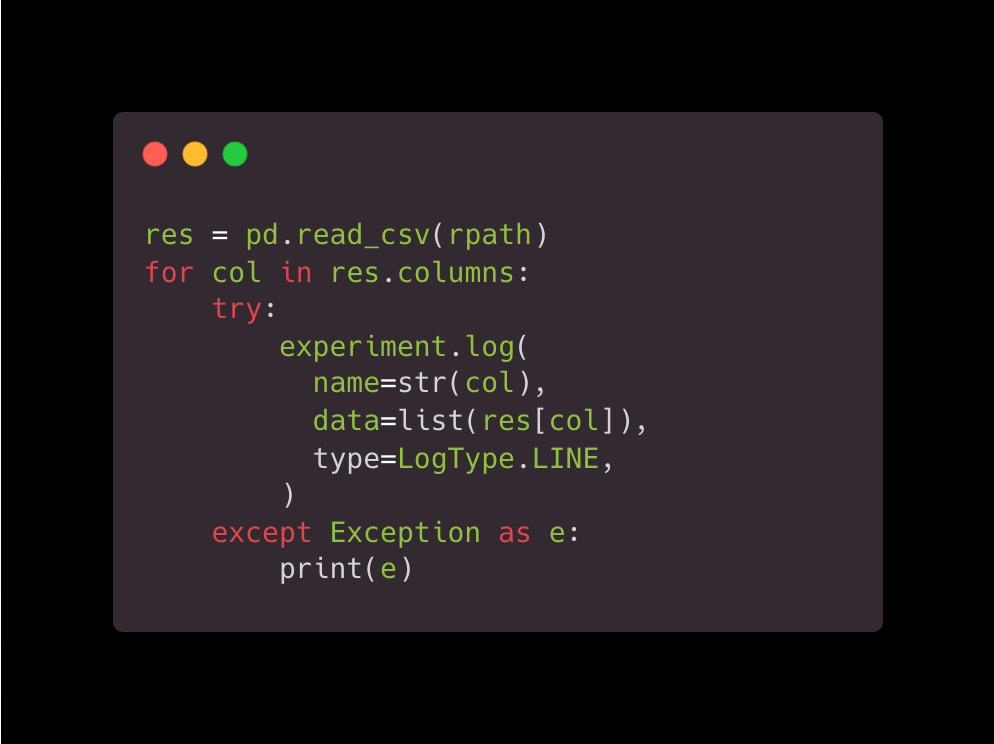
This snippet is basically looping through all the columns in the results file and sending the results to Picsellia. At the end, you will get the same graphs as the picture generated by the YOLOv8 package, but with legends and the ability to compare multiple runs :)
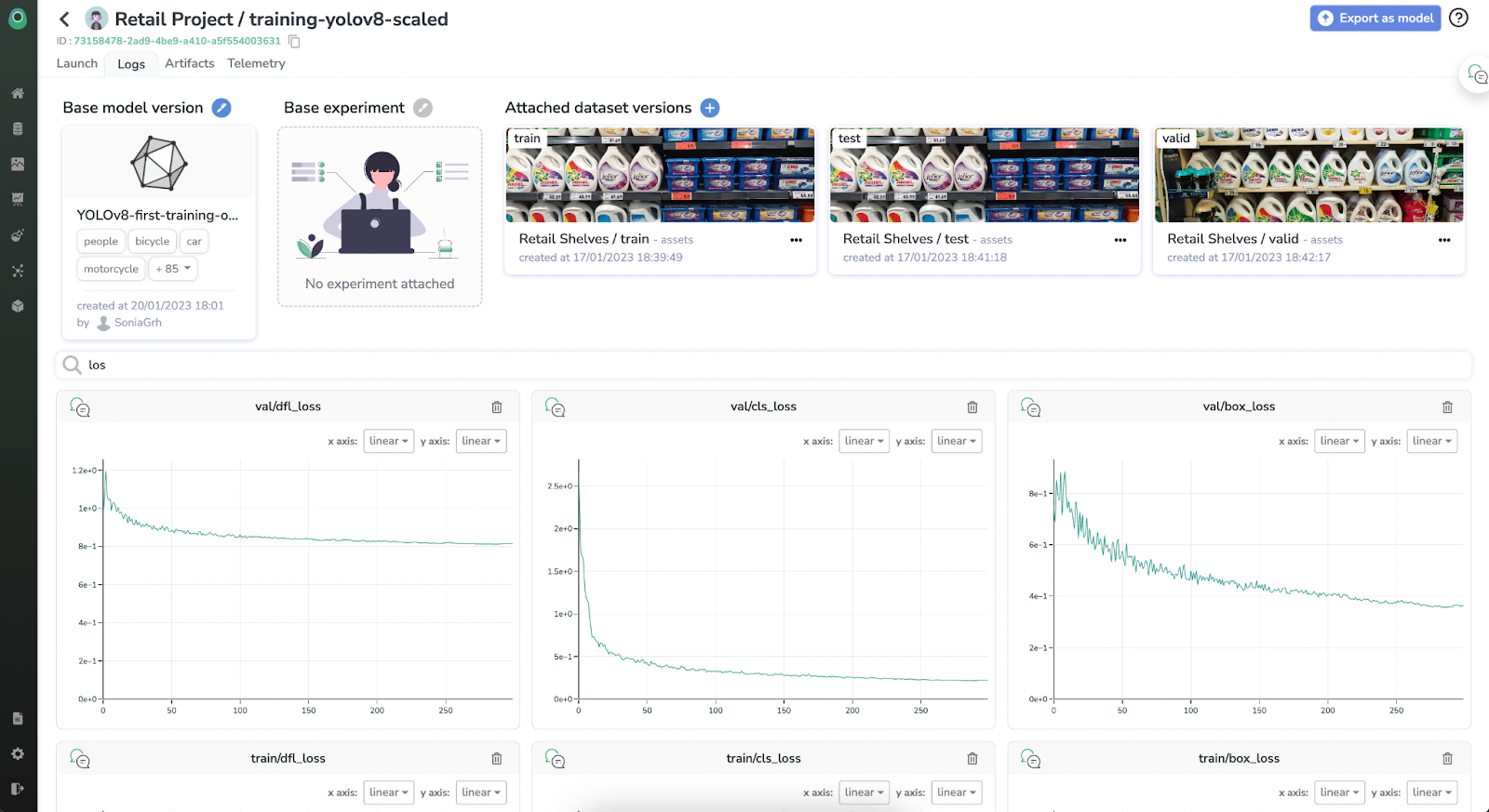
Exporting the YOLO model for inference and Transfer Learning
Creating a Picsellia Model
Now that you have trained the first version of your model, you might want to deploy it either at the edge or in the cloud, to do so you can leverage our Picsellia Serverless Deployment solution. The only thing that will need to be done is creating a model on Picsellia, which will be exported from the experiment (i.e., the training you have just performed ;)).
You can choose to encapsulate as many artifacts as you want, but 2 of them are important: the exported ONNX model, and the trained weights (.pt) file.
The ONNX model will be used to deploy the model, and the trained weights will be used to perform transfer learning.
Here is the corresponding code (available in the github repository)
Packaging a Docker Image for Continuous Training
In order to integrate a custom model (i.e., YOLOv8) and leverage the no-code training features of Picsellia or even the continuous training once your model is put in production and into a feedback loop - want to know more about feedback loops? Register for our next webinar! (click here)
To do so you can follow our tutorial here:
https://documentation.picsellia.com/docs/package-your-models
In a nutshell, you have 2 ways to package your models into a docker image, one straightforward way that won’t give you any real-time logs and another version that will allow you to access real-time logging.
If you struggle with this part, do not hesitate to reach out to us 🙂
Running your trained model
It’s really easy to run your models once it is trained, Ultralytics made a simple CLI to do it.
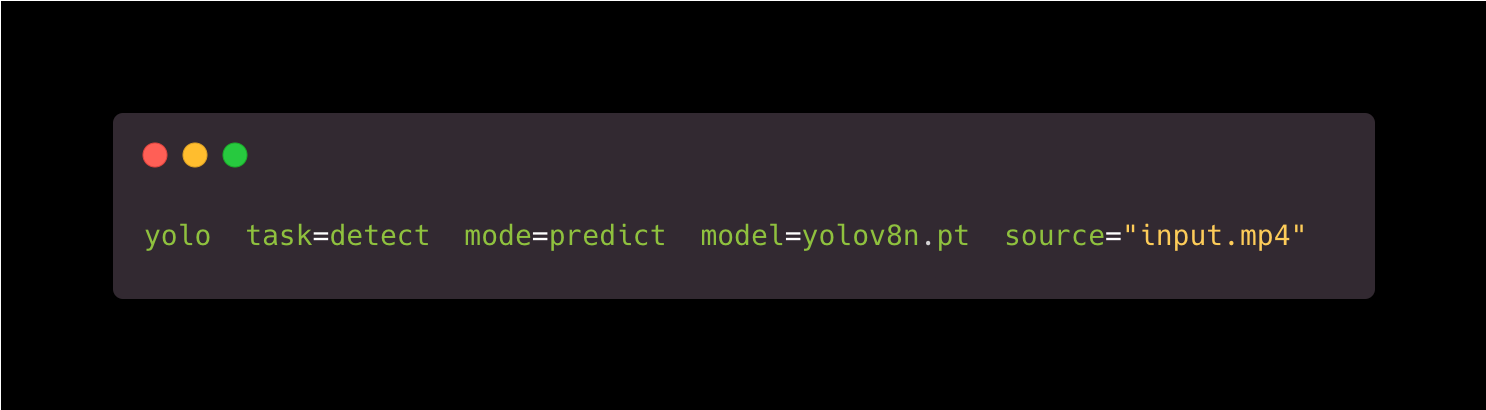
The only thing that you need to specify is the path to your weights file. You can either use .pt or .onnx.
VOILA!





.jpg)

